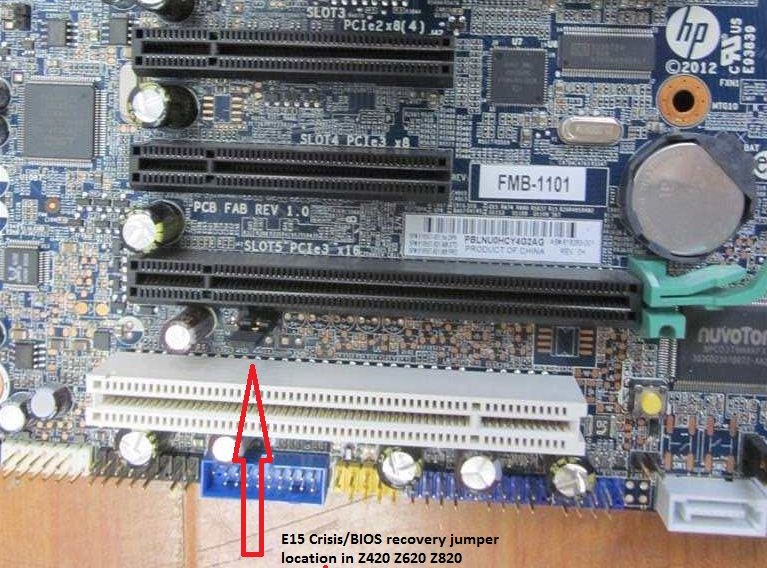There have been questions on this forum about where is the Crisis Recovery Jumper for the Z620 Z420 and Z820 workstations. First.... what is it? It is a jumper that if shifted leftward from its default position it will initiate a semiautomated dump of a BIOS that is corrupted and allow last-gasp load of a non-corrupted BIOS that may allow a workstation to finally come back from a fatal condition. This is clearly a very advanced procedure as you'll see. Don't forget to move the jumper back to its default position when done. My advice is to ignore this post unless you really have a dead end condition for your workstation.
This jumper exists but is little documented in the case of the Z820 and not documented at all in the Service Manual for the Z420 and the Z620. I just have salvaged a bricked Z620 that I was asked to give a last try at before it went into the dumpster, and my old notes came in handy. The post below is the best I can offer at this time, and it is hard to justify doing this procedure over and over to get it more precise. Here it is:
Crisis Recovery Jumper Use in ZX20 Workstations – SDH
Excellent post, from Dan_WGBU, our favorite HP engineer: LINK
https://h30434.www3.hp.com/t5/Business-PCs-Workstations-and-Point-of-Sale-Systems/Jumpers-on-Z620-FMB-1102-motherboard/td-p/5705488
This post gives details from Ashleight-Paul on exactly how to do the process: LINK
https://h30434.www3.hp.com/t5/Desktop-Boot-and-Lockup/Z820-Bricked-Bios-after-Firmware-update/m-p/5718307/highlight/true#M37075
This post details the guy doing the process incorrectly and failing: LINK
https://h30434.www3.hp.com/t5/Business-PCs-Workstations-and-Point-of-Sale-Systems/z420-BIOS-v-3-91-update-failed-under-Windows-10/m-p/6200613/highlight/true#M17718
Do a Google search for “669531–005” to find the latest ZX20 technical and service manual, and download that. Version 5, the last one published, is the one you want, and this link works: LINK
http://h10032.www1.hp.com/ctg/Manual/c04205252
Z420 & Z620: The designator is E15 = ROM bootblock recovery header = “E15” printed on motherboard at top left of jumper. The position is not shown with a number or a marker on the service manual's MB diagram but it truly exists, and the Z820's MB diagram's #39 shows where it is also located on the Z420 and Z620 (which have almost identical motherboards and use the exact same BIOS).
Z220 & Z820: Designator is E15 = BIOS Crisis recovery header/jumper = “JP15” or “E15” printed on motherboard. It is #29 on Z220 SFF motherboard’s diagram; #34 on the Z220 CMT MB’s diagram; and #39 on the Z820 MB’s diagram.
Below are included my modifications to info from the Ashleigh-Paul post linked above: Please note that my experience with this process was somewhat different, but the basics are here, and this did save the Z620 I was asked to try to salvage. It would not boot into BIOS, and after a delay (with only a black screen showing) all the fans then ramped up to full speed and stayed that way. Now it is back to normal.
- In the ZX20 workstations there is a motherboard header, E15, incompletely documented in the Technical and service manual, which can be used to force load of a BIOS .bin file from a USB drive into the motherboard. The position of this 3-pin jumper is partially documented in the technical manual, but the position for the Z420/Z620 virtually identical motherboards is the same as its position on the Z820 motherboard. The Z220 SFF and CMT motherboards have two different positions, which are documented in the manual. There is a big difference between a restart and a cold boot (from power fully off). You must follow the instructions below exactly:
- Power off the workstation and unplug the power cord.
- Change the jumper position from bridging pins 1-2 (the default condition) to bridging pins 2-3. In the Z420/Z620/Z820 the E15 motherboard header is between the bottom PCI white connector and the next up PCIe black connector. Pin 1 is the far left (towards the workstation's backplane).
- Have a non-NTFS formatted small USB2 drive with the target BIOS .bin file on it, at the top level of the drive, and plug that in to the TOP FRONT USB2 port of the workstation. You could also use a rear USB2 port. Do not use a USB3 port. For the current 4/18 BIOS for the Z420/Z620 version 1 and 2 workstations the BIOS is 3.92, and the .bin file you would have on the thumb drive should be named J61_0392.bin. This can be harvested from the BIOS SoftPaq by auto-unpacking it and going into the SWSetup folder that creates on the root level of C drive, and then going into the source SP84163 folder that is created in SWSetup, and go into the DOS folder that is in there, and copy out that .bin file. You can turn off hiding of extensions of known file type in the Folder view tab control panel to make this easier to find (I keep that setting unchecked always).
- Plug in power cord, power up, and wait.... you should see it blink the USB stick on, and then 7 red lights/beeps from the workstation. NOW wait.... the workstation will auto-reboot, DON'T TOUCH ANYTHING!
- It will restart and you will get blinking USB Stick, and red lights flashing (but this time 8) and then a few seconds later the workstation's lights will go blue and the BIOS will come on. DONT TOUCH YET!
- The workstation will restart again, and the BIOS screen will start, NOW PULL THE USB STICK OUT, and you will see BIOS firmware flash itself.
- The workstation will now auto-restart, and flash 9 times and then fully auto-shut itself off.
- Unplug the power cord, and don’t forget to set the recovery jumper back to its default position (bridging pins 2-3). That is, shift it back to the far right on the pins, where you found it before starting the process.
- Plug back in the power cord, power up, and restore any settings you had in the BIOS, and BIOS should be back to working properly.
Again, the number of beeps likely varies with the particular problem(s) that this advanced firmware mechanism encounters, as it did in my case. This is a last ditch effort procedure so I had no hesitation to experiment until I succeeded.
Here is a picture and an engineering display of the crisis recovery jumper present on all Z420/Z620 motherboards:
![Crisis Recovery jumper location.jpg Crisis Recovery jumper location.jpg]()
![E15 position Z420 Z620 Z820.jpg E15 position Z420 Z620 Z820.jpg]()
Jumper positions:
1 2 3
Rear of computer . .---. (default) Front of computer
.---. . (during recovery)